There is a new cultural obsession, and it’s Zoom backgrounds. The video conferencing app has experienced a huge surge in popularity as companies adjust to the particularities of working with a remote workforce and focus on keeping teams connected and communicating.
One feature that users are loving is the ability to substitute in a virtual background.
Is your house too dirty? Don’t want coworkers to know that you’re calling in from your bed? Prefer to maintain an aura of mystery about your surroundings? Zoom’s virtual background feature is here for you. And it works with or without a green screen.
A few Zoom background tips:
- Don’t choose a virtual background that is the same color as your hair, unless you wanted to see how being bald would look on yourself!
- Your head will block anything at the center of the image, so keep that in mind if you want to include a company logo or inspirational quote.
- Keep it appropriate—you’re still at work, even if you’re at home.
Popular Zoom backgrounds lately have included tropical locales—I think we all wish we were on a vacation right now—outer space, Hogwarts, scenes from The Office, and trending memes.
But why not create your own custom background? Zoom will let you upload any image from your computer, so make something no one else will have using images and graphics from the Get My Graphics Stock Asset Library!
How To Create Your Own Zoom Background
First, pick out a fun background image from the Stock Image Library.
There are no size restrictions when adding your own virtual backgrounds, but Zoom recommends cropping the image to match the aspect ratio of your camera before uploading it.
Example: If your camera is set to 16:9, an image of 1280 pixels by 720 px or 1920 pixels by 1080 pixels would work well.
Maybe you want to represent your favorite sports team or celebrate an upcoming holiday with your background.
Here are a few stock images that would be fun if you wanted to celebrate Easter.
Want to show your love for a particular sports team? I found a nice abstract background in the colors of Brazil’s soccer team, and then this adorable soccer fan dog and put them together in Microsoft PowerPoint.
Get creative with the “room” behind you. We have tons of room backgrounds in the Stock Image Library.
Once you’ve picked out your background and added any text or embellishments you want, it’s time to add it during your next Zoom call.
Using Zoom Desktop Client
In a Zoom meeting click the ^ arrow next to Start/Stop Video.
Click Choose a virtual background…
If prompted, click Download to download the package for virtual background without a green screen.
You can add as many virtual backgrounds as you want, and Zoom will remember them for future calls.
Using Zoom Room
Tap the settings gear icon on your Zoom Room controller.
Tap Virtual Background, then tap the background you would like, then tap Done.
And that’s it! It’s so easy to create a Zoom virtual background with assets from the Get My Graphics libraries.
Log into your account now or sign up for a free trial to get started.

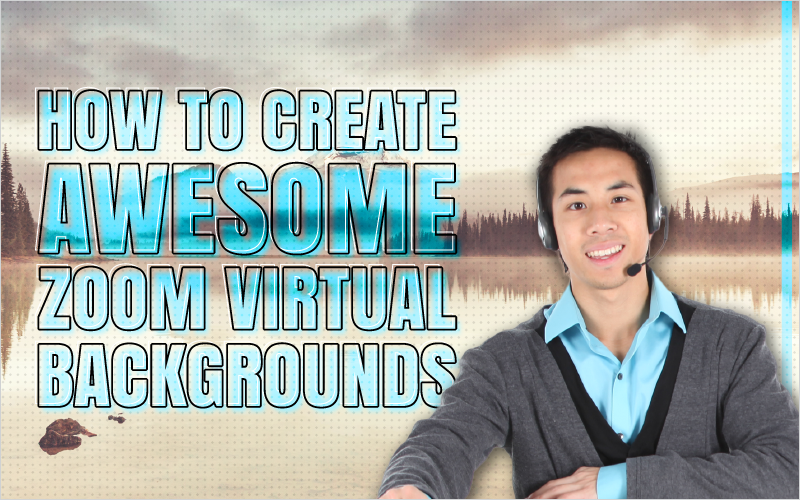



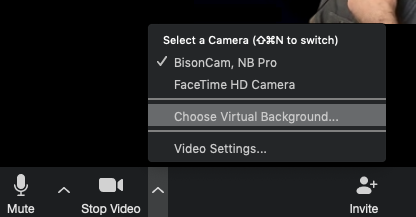
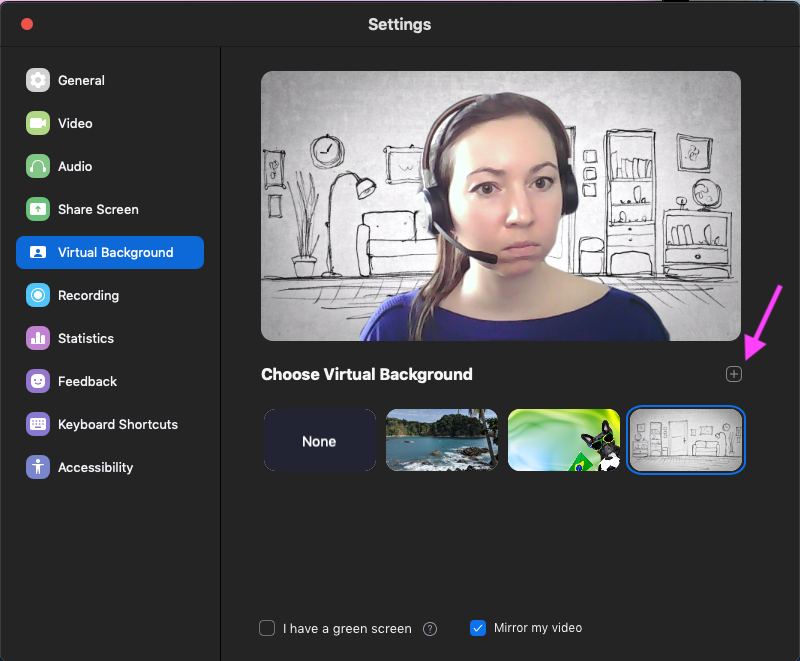
Recent Comments