With a few simple steps, we can easily turn this pre-made PowerPoint graphic into a clickable animated process interaction.

Step 1: Plan Interaction
How do you want your interaction to look and function? You’ll need to identify which items should be clickable. Decide which animations and effects to apply with each click. Make sure that the artwork is to your liking, because we’ll be using this slide as a template for the others.

Step 2: Add Buttons
To add buttons, draw a shape over the items you want to make clickable. Note: Right click and select “Edit Points” to make sure the shape fits perfectly over the clickable area. Once all clickable shapes have been added, it’s time to make them transparent. Then simply add hyperlinks to the shapes so each shape navigates to a corresponding slide in your presentation.

Step 3: Create Pages
You’ll need a landing page for each clickable item to navigate to. Copy/Paste your artwork and buttons to each landing page slide. Tweak the content on each slide as needed.

Step 4: Make Awesome
At last we throw in some wicked animations. You can make them as extreme as you like, but subtle animations tend to look more professional. Adding a small animation to each shape that is clicked on is a nice way to indicate what was just clicked.

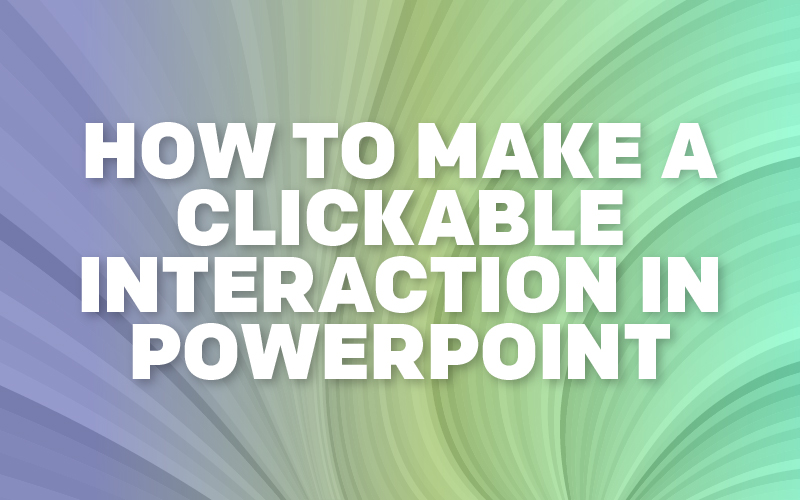
Recent Comments