Are you giving an important presentation soon?
You need to try using Presenter View in Microsoft PowerPoint!
Presenter View lets you view your presentation with your speaker notes on one computer (your laptop, for example), while the audience views the notes-free presentation on a different monitor.
This mode has several great features to allow you to engage your audience even more and give seamless presentations.
In Presenter View, you can use the pen tool to draw directly on your slides.
“CTRL – P” also opens up the pen. The “E” key erases notations you make. After you close Presenter View, you can save any annotations you made to the project.
You can also switch over to a laser pointer or highlighter mode of the pen tool, giving you different ways to call your audience’s attention to certain items on a slide.
Presenter View allows you to quickly jump between different slides.
In your presenter toolbar, you can click on the thumbnail view icon. This will overlay thumbnails of all the slides in your presentation and you can click on the slide you want to show next. (The audience won’t see this happening.)
You can also jump around without using the thumbnail view icon. From any slide, if you know the number of the slide you want to jump to, press that number on your keyboard and then hit “ENTER” and the audience view will jump straight to that slide. You can also use this to create a sort of branching presentation out of a linear PowerPoint presentation.
There are tons more cool tricks you can utilize in Presenter View.
Other helpful features in Presenter View include the zoom feature and a quick way to black out the screen.
You can click on the magnifying glass or use the “PLUS” and “MINUS” keys to zoom in and out on what the audience is seeing.
While in Presenter View, pressing the “B” key will black out the screen. This is a great way to quickly get your audience’s attention and focus them on what you’re saying, not what’s on the screen.
One final secret to creating and delivering engaging PowerPoint presentations…
The GetMyGraphics PowerPoint Graphics Library! Get access to everything you need to create professional-looking, engaging presentations.
Sign up for a free 7-day trial today to explore the entire library of PowerPoint resources and graphics.

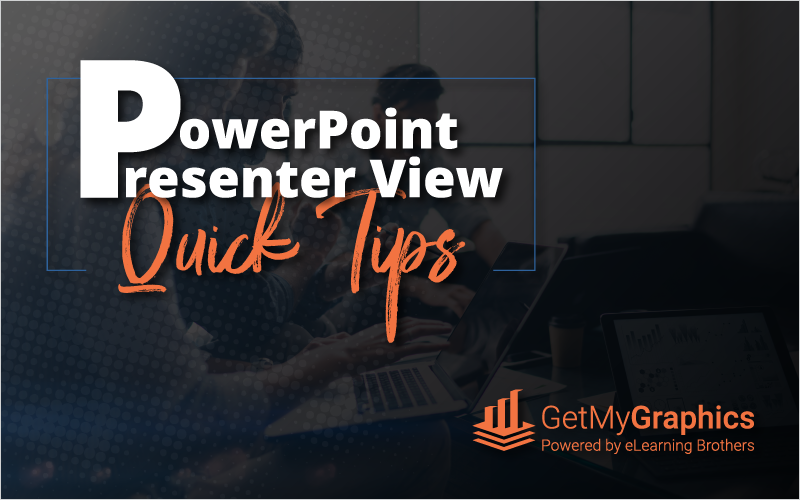

Recent Comments