All graphics are PowerPoint native. To edit the graphics, open the file in Microsoft PowerPoint 2007 (or newer for Windows and Mac OS). (Ungroup graphic elements, if needed, for greater control over each element.)
You have several options when editing and saving graphics:
Save the graphic as is for use in PowerPoint.
Copy from PowerPoint and “Paste Special/Paste as PowerPoint Object” for use in Microsoft Word.
Copy and paste into Photoshop or Illustrator CS3 or newer. (The editability of graphics within Photoshop and Illustrator as well as other software is dependent upon how the graphic was constructed. Graphics are optimized for PowerPoint (2007 or newer) therefore, quality may be differ and additional steps may be required to edit graphics.)
Save the graphic from PowerPoint as a jpg, tiff, gif, or png for inclusion in any software that accepts those formats.
Click around and play with your new graphics to modify them as needed.
To change text, click on the text boxes and begin typing.
Click on other editable elements to modify colors/styles.
In some cases, you may need to “ungroup” the graphic to delete, move, or restyle elements.
To scale, select “all” and group objects to scale uniformly. Text will not scale with your graphic unless it is within a table.
To scale text, simply highlight the text box and change the font size.

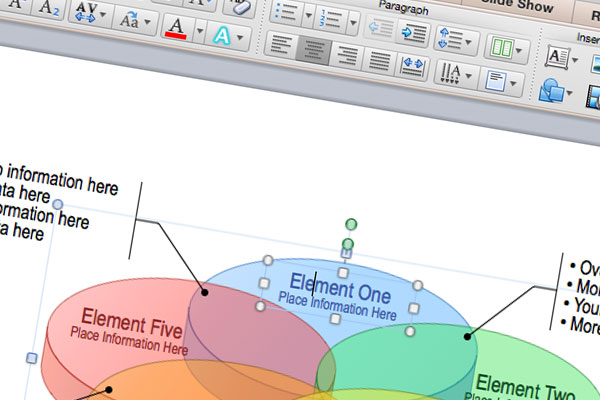
Recent Comments